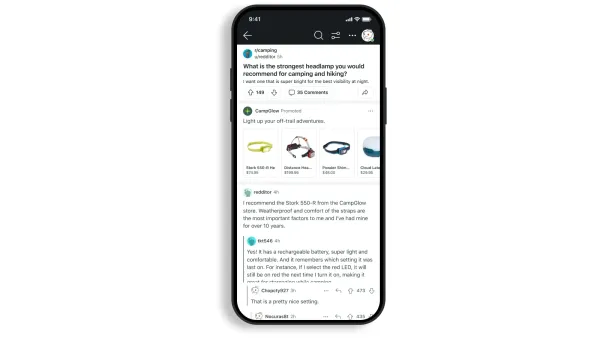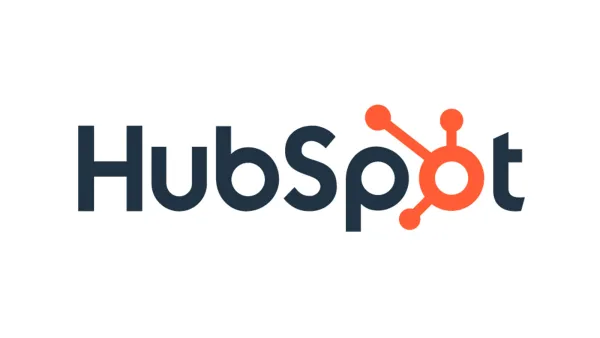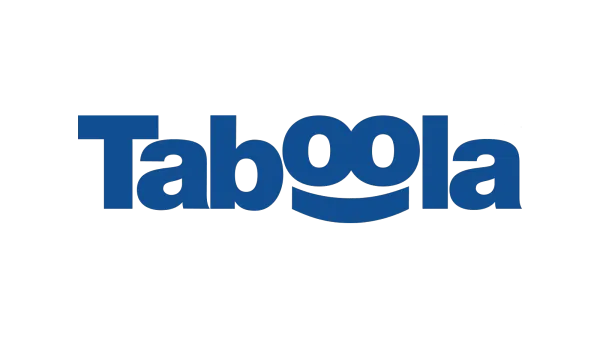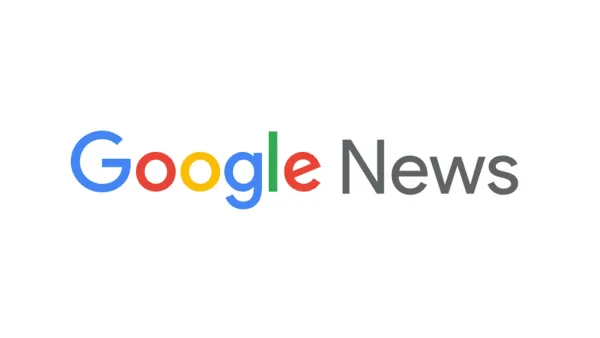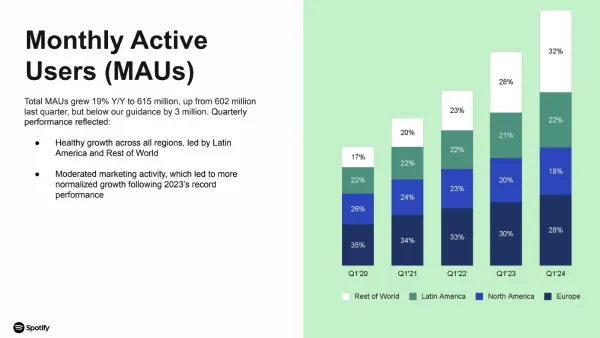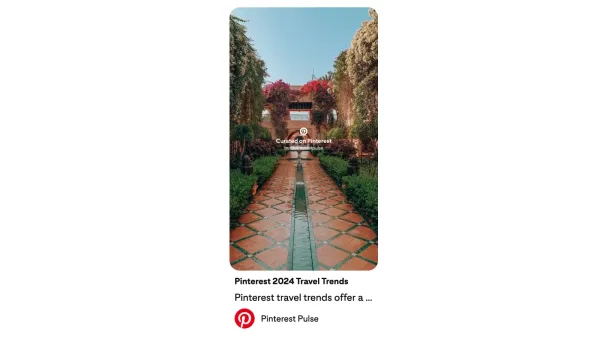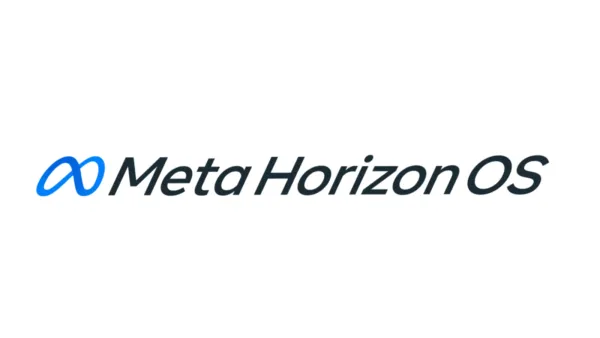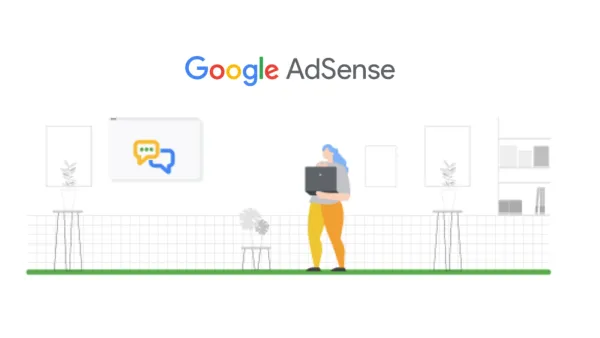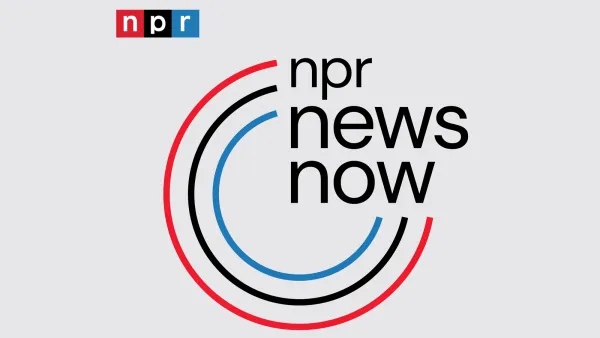Understanding Demand Gen in Google Ads
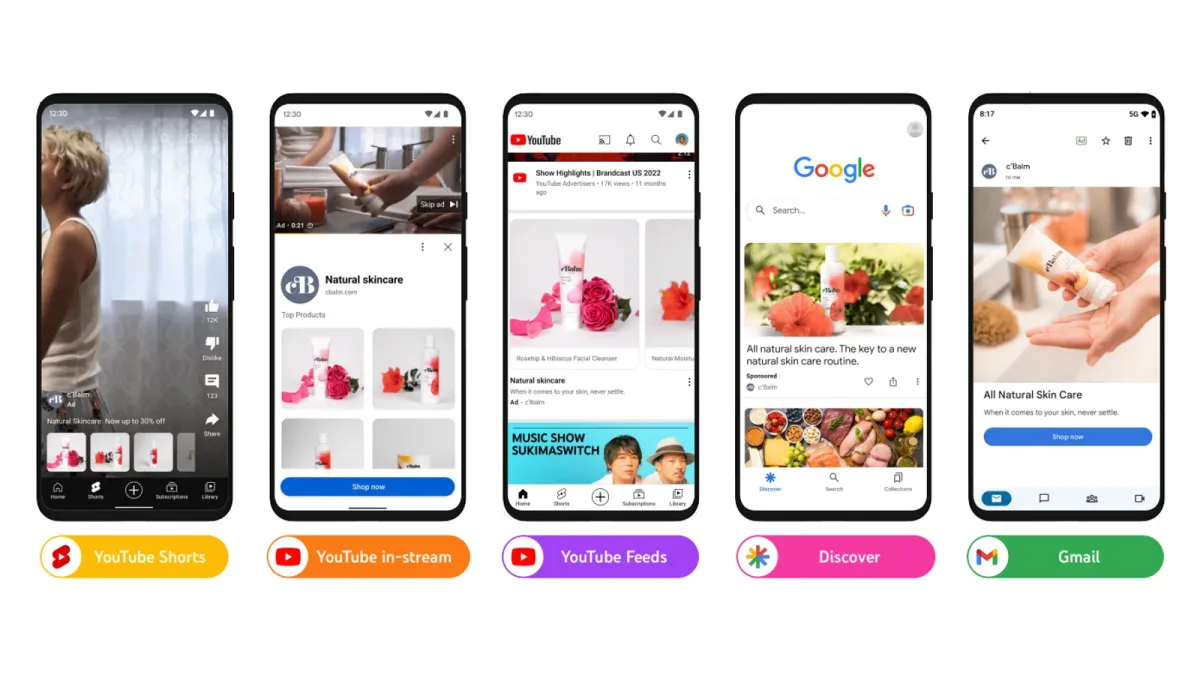
Demand Gen campaigns represent an evolution in Google Ads. Demand Gen campaigns are designed to help businesses generate demand and achieve tangible business outcomes across Google's most engaging, visually-rich surfaces. Let's dive deep into how to effectively implement Demand Gen for success.
Key Concepts and Capabilities
- Target Audiences: Precision-target relevant audience segments including lookalike audiences, interest-based segments, and custom audiences based on website or YouTube channel interactions.
- Ad Placements: Reach users across YouTube (including Shorts), Google Discover, and Gmail, maximizing visibility in highly-trafficked, and engaging environments.
- Creative Optimization: Leverages Google AI to select the most impactful visual and textual combinations from your asset pool, dynamically generating attention-grabbing ads.
- Diverse Ad Formats: Supports video ads (landscape, square, and vertical), image ads, carousel ads, and product-feed-driven dynamic ads, enabling multi-faceted promotion.
- Sophisticated Bidding: Employ options like Max Clicks, Target CPA (tCPA), and Target ROAS (tROAS) bidding for aligning with campaign goals and optimizing spend.
- Comprehensive Measurement: Leverages insights from tools like Brand Lift, Search Lift, Conversion Lift, creative A/B testing, and product-level reporting for informed decision-making and continuous improvement.
Demand Gen vs. Traditional Google Ads
Demand Gen departs from traditional Google Ads, primarily focusing on intent-rich search queries. Instead, it targets users across a broader funnel, aiming to stimulate interest, educate potential customers, and nurture them towards purchase. This focus on visual engagement aligns well with modern consumer behavior.
Prerequisites for Success
Before delving into Demand Gen, ensure you address these critical elements:
- Google Merchant Center: To leverage product feeds, set up and link your Merchant Center account to your Google Ads account.
- High-Quality Product Feed: Meticulously curate your feed with accurate product data, detailed specifications, and visually appealing images. Products with square images (1:1 aspect ratio) generally receive the most comprehensive placement coverage.
- Robust Creative Assets: Assemble a strong library of videos, images, headlines, descriptions, and logos. Adhere to recommended sizes and formats for seamless adaptation across diverse placements.
- Compliance: Familiarize yourself with Google Ads policies, Shopping policies, and specific Demand Gen guidelines to avoid potential ad disapproval.
- Conversion Tracking: Implement accurate conversion tracking on your website. This provides vital data for optimizations and measuring the impact of your Demand Gen campaigns.
Step-by-Step Setup (Assuming New Google Ads Experience)
- Campaign Creation/Feed Integration
- Either initiate a new campaign or integrate a product feed into an existing Demand Gen campaign.
- Clearly articulate your target advertising goal (e.g., Sales, Website Traffic, Product Consideration, or proceed without a goal).
- Campaign Settings
- Bidding and Budget: Select bidding strategies (Max Clicks, tCPA, tROAS) and define a daily or total budget, remembering the recommended 15x tCPA guideline.
- Geo-Targeting: Specify your desired locations. Consider aligning these with your product feed's specified reach.
- Optional Settings: Adjust device targeting, campaign URLs, etc. as needed.
- Audience Targeting
- Precision Targeting: Hone in on your ideal audience through existing segments, lookalike audiences, in-market audiences, and detailed demographics.
- Optimized Targeting: Consider using it for maximizing campaign reach, but retain the option to refine targeting if desired.
- Exclusions: Define placements and audiences to exclude.
- Product Feed Filtering (If Applicable)
- Select either the entirety of your feed or apply product group filters to focus on specific product sets.
- Ad Creation
- Image and Products Ad (Recommended): Incorporate images to enhance reach and serve as a fallback when product details are temporarily unavailable.
- Video and Products Ad (Recommended): Expand your reach to YouTube with video assets in landscape, square, and vertical formats (prioritize vertical for Shorts engagement).
- Products Only Ad: Opt for this if your sole focus is product promotion.
- Ad Specifications: Pay meticulous attention to recommended image and video dimensions, file sizes, and character limits for headlines, descriptions, and CTAs.
Demand Gen with Product Feeds
This approach is particularly powerful for retailers and e-commerce businesses. Let's break down the nuances:
Benefits
- Streamlined Product Promotion: Eliminates individual ad creation per product.
- Real-Time Updates: Changes in your Merchant Center feed reflect promptly in your ads.
- Customer Engagement: Dynamic, visually-rich product ads enhance the user experience.
- Data-Driven Optimizations: Google AI tailors product presentation to the most receptive audience segments.
Best Practices
- Product Selection: Start with a broad product set, including at least 50 products for optimal results. You can always narrow your focus later.
- Short Titles: Utilize the
short_titleattribute in your feed, as these concise titles often take center stage in product ads. - Group Similar Items: Leverage the
item_group_idattribute to cluster closely related products, minimizing redundant ad displays. - Feed Accuracy: Prioritize up-to-date product availability, pricing, and descriptions.
Demand Gen Ad Creation Specifications
- Images: Up to 20 images can be uploaded in landscape (1.91:1), square (1:1), or portrait (4:5) aspect ratios. Animation using GIFs is supported, but only the static version will be displayed in your ads.
- Headlines: A maximum of five headlines, each with up to 40 characters, can be created.
- Descriptions: Similar to headlines, up to five descriptions, each with up to 90 characters, can be included.
- Business Name: A single, required field for your business name, with a character limit of 25.
- Logo: A square logo (1:1 aspect ratio) is mandatory. Minimum dimensions are 144x144 pixels, with a recommendation of 1200x1200 pixels. The maximum file size is 150 kilobytes (kb). Be aware that Google Ads will automatically crop your logo, so plan accordingly.
- Final URL: A required field that specifies the web page users will land on after clicking your ad.
- Call to Action (CTA): While creating single image ads, it's recommended to choose the automated CTA option.
Carousel Ads
- Ad Level: At the ad level, you can define a headline (40 characters), description (90 characters), business name (25 characters), and final URL. Google Ads will automatically generate a URL for your carousel ad, and individual card descriptions are not supported.
- Cards: Two to ten images can be used in your carousel ad, again in landscape (1.91:1), square (1:1), or portrait (4:5) aspect ratios. It's important to maintain a consistent aspect ratio throughout your ad. You can also include individual URLs for each card within the carousel. The maximum file size for images is 5MB, but be aware this restriction doesn't apply to Discover placements.
Video Ads
- Videos: You can upload between one and five videos, each lasting at least five seconds. Google recommends using shorter lengths, with 10-20 seconds ideal for Shorts and under three minutes for other placements. Always refer to Google Ads guidelines for the latest video ad specifications, as they can vary depending on where your ad is shown.
- Call to Action (CTA): For skippable in-stream ads, a maximum of 10 characters can be used in your CTA.
- Headline: Similar to CTAs, skippable in-stream ads allow for a headline up to 40 characters.
- Long Headline: In-feed ads allow for a longer headline, with a maximum of 90 characters.
- Description: Up to 90 characters can be used in your video ad description.
- Business Name: A required field, with a 25-character limit. If left blank, it will default to your channel name.
- Logo: A square logo (1:1 aspect ratio) is mandatory, with the same specifications as single image ads (144x144 pixels minimum, 1200x1200 pixels recommended, and a maximum file size of 150kb). If you don't specify a logo, Google Ads will default to your channel logo.
- Sitelinks (Optional): Up to four sitelinks can be included in your mobile ads, but only for skippable in-stream placements.
Video Optimization Tips
- Grab Attention Fast: The first 5-10 seconds of your video are crucial for capturing viewers' attention. Clearly communicate the problem your product or service solves within this timeframe.
- Repetition is Key: Ensure your CTA is reinforced throughout your video, both visually and through voiceovers if applicable.
- Safe Zones: Be mindful of where UI elements appear on mobile devices, especially when considering how they might obscure parts of your video ad.